Dual Writer currently supports only Microsoft Windows and US English for its speech recognition features. To use dictation and voice recognition in Dual Writer, your system language must be set to US English.
Adding and Installing the US English Language Pack
If your Windows system does not have US English installed, you can add the US English Language Pack. Once installed, you can then configure your system to US English and use dictation with Dual Writer.
Follow these links to download and install the US English Language Pack.
Now that you have installed the language pack, change the setting in the Speech Properties window in the Control Panel to US English whenever you want to use Dual Writer.
Setting the Control Panel for US English
Before launching Dual Writer, make sure that the Language is set to US English in the Speech Properties window in the Control Panel. Just follow these steps.
- Click the Start button
- Click Control Panel
- Click Ease of Access
- Click Speech Recognition
- Click Advanced Speech Options
At the top of the window, you can see the Language setting. Select English US and click OK.
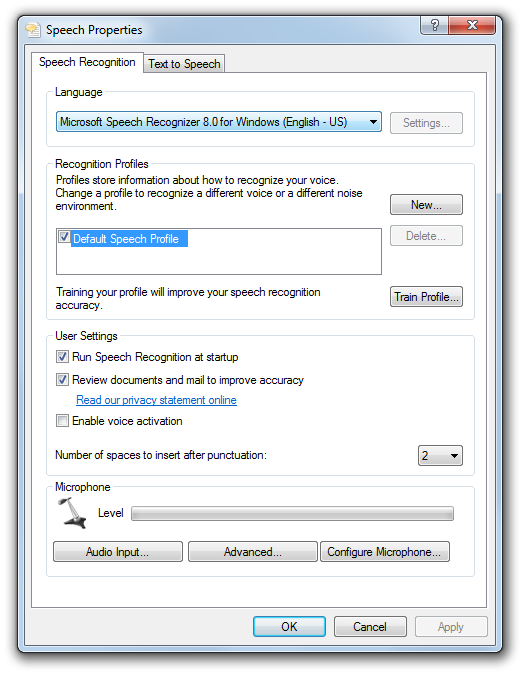
Dual Writer will now work on your system.