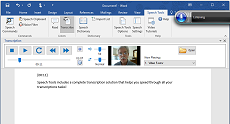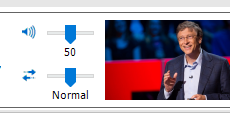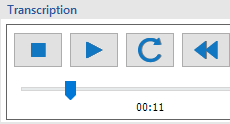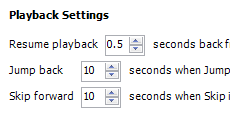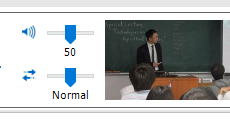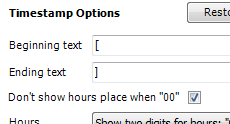The All-in-One Solution
No need for a separate transcription application.
Speech Tools allows you to do all your transcription inside Microsoft Word, by either typing your documents or dictating
them. Most transcription programs provide only a striped down editor. But now that you can do your transcription with Microsoft
Word, you can also finish up your editing, proofing, spell checking and formatting in the same place, without switching between
applications.
Powerful Media Player
Supports most popular file formats.
Speech Tools integrates Windows Media Player inside Microsoft Word, so you can play just about any audio or video file to
transcribe it. The controls are specially designed for transcription. You get precision control with and responsive, voice activated
commands to play and navigate through the media file.
Fast and Friendly Playback Controls
Who needs a foot pedal?
Some transcription software programs support a foot pedal to start and stop playback of media files. But Speech Tools gives
you the best interface of all - voice commands. Just say, "go" to start playback, or "repeat" to replay from the last pause
point. You can also move through the audio file by saying, "skip 10" or "skip 30" to advance that many seconds. To go back,
say "jump" and the number of seconds to move backwards through the file.
Work the Way That's Most Comfortable
You take control.
Transcribe the way you want to. You have the option of clicking the media player buttons with the mouse and dictating your transcript.
Or you can use voice commands to control the media player and type your transcript. You can even ditch the keyboard completely,
and use voice commands to control playback while you dictate the transcript.